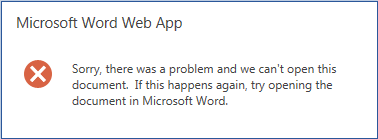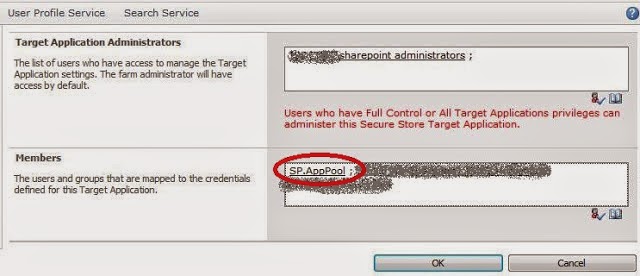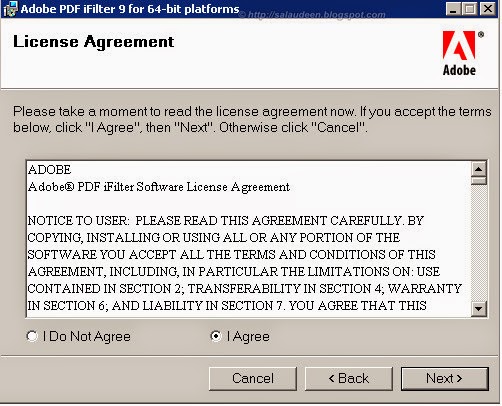Configuring your Sharepoint farm using psconfig.exe
There are some scenario requiring utilization of psconfig.exe command line tool instead of the graphical psconfigui wizard. More information on psconfig.exe: http://technet.microsoft.com/en-us/library/cc263093.aspx . For example, if you want to use a SQL server installed on different domain than SharePoint, without using domains trust relationship, you have to connect to the SQL instance using SQL authentication. When creating, or connecting a server to a farm, the only way to use SQL authentication is to use psconfig.exe (located at 12\bin directory) tool. Pre-Requisites SQL Server does not allow SQL authentication by default. To enable it, connect to your instance using SQL Server Management Studio, go to instance properties, click on connections and check "enable SQL authentication". Add a SQL user, and select the following server permissions: dbcreator and securityadmin Create your farm After you installed MOSS or WSS, you must create your farm using psconfi