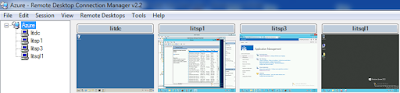If you block UDP port 1434 or TCP port 1433 on the computer that is running SQL Server, you must create a SQL Server client alias on all other computers in the server farm. You can use SQL Server client components to create a SQL Server client alias for computers that connect to SQL Server. To configure a SQL Server client alias 1. Verify that the user account that is performing this procedure is a member of either the sysadmin or the serveradmin fixed server role. 2. Run Setup for SQL Server on the target computer, and install the following client components: Connectivity Components Management Tools 3. Open SQL Server Configuration Manager. 4. In the navigation pane, click SQL Native Client Configuration . 5. In the main window under Items, right-click Aliases , and select New Alias . 6. In the Alias - New dialog box, in the Alias Name field, enter a name for the alias. For example, enter SharePoint_alias. 7. In the Port No field, enter the port number fo...