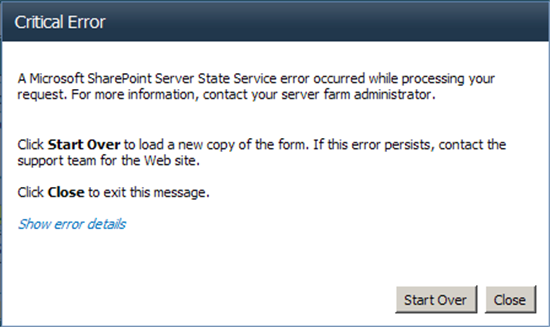Query Refinement
* Query refinement enables you to refine a query result by using aggregated statistical data that is computed for the query result. This is typically used for metadata associated with the indexed items, such as creation date, author, and person names appearing in the item. * By using the refinement options, you can refine your query to only present items created throughout a certain time period, or only display items referencing a given person. * FAST Search Server 2010 for SharePoint supports two kinds of query refiners: Deep refiners : The query refinement is based on the aggregation of managed property statistics for all of the results of a search query. The indexer creates aggregation data that is used in query matching process. The advantage of using this query refiner type is that the refinement options will reflect all the items matching a query. This is usually the recommended mode, but defining many deep refiners may have a significant effect on memory usage in the que