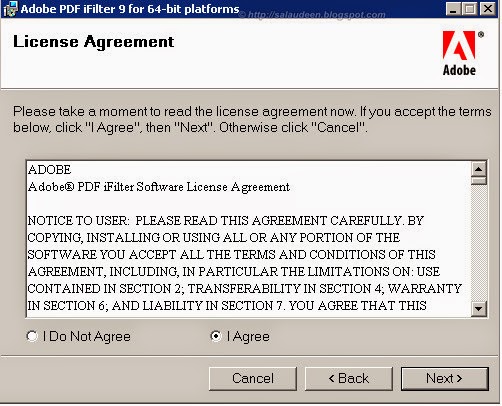Internal server error exception when users perform a search in SharePoint
Symptoms When users perform a search in a Microsoft SharePoint environment, they receive the following error message: Internal server error exception: Troubleshoot issues with Microsoft SharePoint Foundation Additionally, the following critical exception may be written to the ULS log of the SharePoint Web front-end server: Process : OWSTIMER.EXE (0x1CE0) Product : SharePoint Foundation Category : Topology EvendID : 8031 Message : An exception occurred while updating addresses for connected app {eaf6c00c-cc3f-460e-8bf2-ad9b991ea6ea_aa16845d-045a-46bc-bbc6-d701ff13950d}. The uri endpoint information may be stale. System.InvalidOperationException: The requested application could not be found at Microsoft.SharePoint.SPTopologyWebServiceApplicationProxy.ProcessCommonExceptions(Uri endpointAddress, String operationName, Exception ex, SPServiceLoadBalancerContext context) at Microsoft.SharePoint.SPTopologyWebServiceApplicationProxy.ExecuteOnChannel(String operationName, CodeBlock