Setting up load balancing on a SharePoint farm running on Windows Server 2008
1. Install Network Load Balancing Feature on each Web Front End
On each front end in the farm, within Server Manager, add the NLB feature:
Click Install and wait a bit
2.Add a New Cluster
Through the start menu, Administrator Tools, click Network Load Balancing Manager:
Right click Network Load Balancing Clusters, and choose New Cluster
Type the IP address of one of the web fronts in the farm to serve as the first host in the cluster
Click Connect.
Click next.
Leave the defaults and click next again:
3.Set Cluster IP Address
This IP Address is the dedicated IP address for the cluster and is what DNS will point to, to get load balanced between the front ends. On the Cluster IP Addresses box, click Add and type an available dedicated IP address and subnet mask:
Optionally, you can setup many clusters IPs for fault tolerance purposes, but for most cases you'll just have one:
Click next.
4.Specify Cluster Parameters
5.Specify Port Rules
Click edit on the default port rule:
Deselect the "All" checkbox, and choose the Network filtering mode:
Click Ok.
Click Finish.
After finish, the NLB manager will show it has begun the configurations changes. If you're in a remote desktop to the server, you'll lose your connection temporarily while it re-configures:
Deselect the "All" checkbox, and choose the Network filtering mode:
Click Ok.
Click Finish.
After finish, the NLB manager will show it has begun the configurations changes. If you're in a remote desktop to the server, you'll lose your connection temporarily while it re-configures:
6.Add Any Additional Hosts to the Cluster
Now that the cluster is ready to go, you can add additional hosts/web front ends. Right click on the cluster IP address and click Add Host To Cluster and type the IP of another web front end in the farm. Repeat until they're all added.
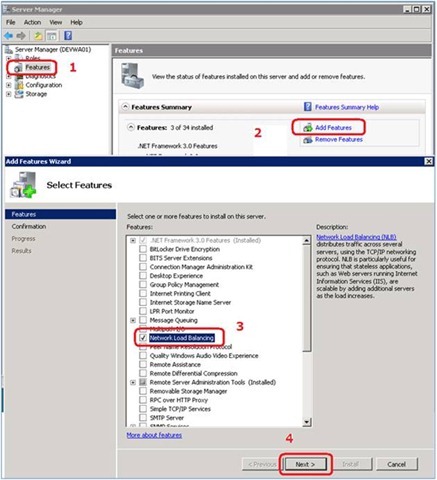













Comments
Post a Comment