How to reset a corrupt search index in SharePoint 2013 in case the reset index is not working
On a recent SharePoint 2013 deployment, I faced a strange issue, wherein the search index got corrupted and I was not able to reset the index. Although, I was able to get to the reset index screen and the reset index button was clickable, but each time it went into an infinite loop on clicking the reset index button, and the index was not reset.
After much banging our heads and googling around, I found a small piece of information that really helped and did the trick. Below is a step-wise approach to resolve such an issue.
Step-1
Stop the Windows SharePoint Services Timer service
Step-2
Navigate to the cache folder in the following location: System Drive:\ProgramData\Microsoft\SharePoint\Config
Step-3
Locate the folder that has the file “Cache.ini”. There may be multiple GUID folders with cache.ini file
Step-4
Back up these folders with the Cache.ini file
Step-5
Delete all the XML configuration files in the GUID folder
Note: When you delete the xml files within the GUID folders, make sure that you do not delete the GUID folder and the Cache.ini file that is located in the GUID folder
Step-6
Open the Cache.ini file and delete the content, replacing all the text with the number ’1′. Save the file and close
Step-7
Start the Windows SharePoint Services Timer service
After the above steps have been executed, make sure that the Cache.ini file contains some other value and not 1
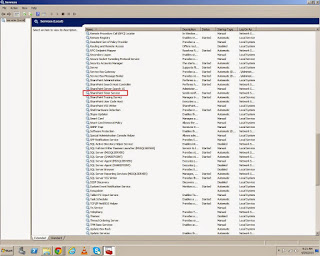




Comments
Post a Comment