SharePoint 2010: How to Configure Mysite
Create the My Site Web Application
We begin by first creating a Web Application that house our My Site.Navigate to
* Go to Central Administration
* Select Application Management
* Create a New Web Applications
- Authentication: Classic Mode Authentication
- IIS Web Site: SharePoint – My Site
- Authentication Provider: NTLM
- Public URL: http://mysite.spdev.local:120/
- Application Pool: SharePoint – My Site
- Configurable user: DOMAIN\SPMYSITEACC
- Database Name and Authentication: WSS_Content_MYSITE
Create the My Site Host Site Collection
Navigate to
* Central Administration
* Application Management
* Create site collections
Ensure that the recently created My Site Web Application is selected, enter in a Title and click select the My Site Host Template located under the Enterprise Tab. Lastly, specify your site collection administrators and click OK.
Setup My Sites
Now that we have successfully provisioned our My Site Web, we can continue to configure our My Site Settings.
Navigate to
Central Administration
Application Management
Manage service applications.
User Profiles.
Click on Setup My Sites located under My Site Settings.
For defining our Mysite configuration, please perform the next steps:
- My Site Host Location:
http://mysite.spdev.local:120/
- Location: Personal
- Site Naming Format: User Name
Add our Managed Path :
Because we have specified “personal” as our Personal Site Location, we will need to define our managed path against our My Site Web Application.
Navigate to
Central Administration
Application Management
Manage Web Applications.
Click on your My Site Web Application and click on Managed Paths from the Ribbon.
Navigate to
Central Administration
Application Management
Manage Web Applications.
Click on your My Site Web Application and click on Managed Paths from the Ribbon.
Add “personal” as a Wildcard inclusion, click Add Path and click OK
Enable Self-Service Creation
Our last configuration step provides our users with the privilege to provision their own My Site’s by enabling the Self-Service Creation.
Click on your My Site Web Application and click on Self-Service Site Creation.
Click on your My Site Web Application and click on Self-Service Site Creation.
Select On and click OK.
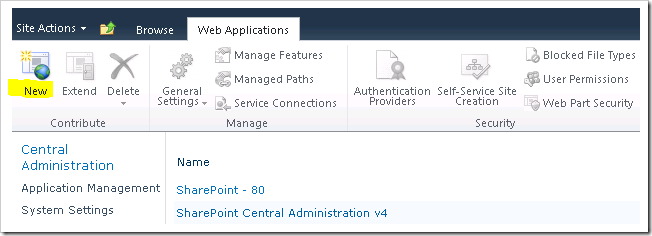











Comments
Post a Comment