Configuring iFilter for PDF Search in SharePoint 2010 - Step by Step
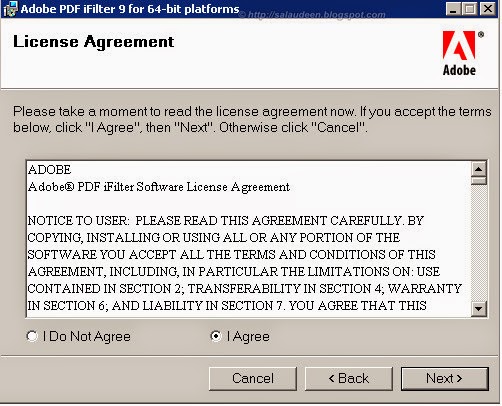
What is iFilter ? * IFilters are components that allow SharePoint to index content of specific file types, letting users to search for content in those files. * Using the SharePoint Search we can find documents based on their filename, metadata or content within a document. * By default the content of Office documents is indexed by the SharePoint crawler, but PDF files are not crawled. * To add support for PDF files you have to add an I-Filter which the SharePoint crawler uses to read through PDF files and add the information to the search index. There are two steps in configuring PDF Search IFilters for SharePoint 1. Install the PDF iFilter 2. Configure the iFilter Installing IFilter The Installation of the iFilter 9.0 has to be done on the Index Server(s) How to install ifilter in SharePoint 2010? Download and install the iFilter installation file for 64-bit machine from http://www.adobe.com/support/downloads/detail.jsp?ftpID=4025 Cho

